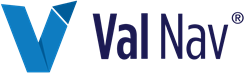Create a Report Copy
You can make a copy of a report, edit it, and save it with a new name. Unlike a report version, report copies are displayed in the reports list and not related to their source report.
See Creating a Report Version vs. Creating a Report Copy.
To create a report copy in the Report Designer
-
In the toolbar, click the Select/Manage Reports icon
 .
.
-
Under Available Reports, select the report you want to copy and click Edit Report.
The Report Version Manager is displayed. - Click the report version you want to copy and click Create Copy.
- Under Location, select the Local or Global folder.
- Select New report and enter a name.
- Click Save.
- Close the Report Version Manager and return to the Select/Manage Reports dialog box.
-
Select the report copy and click Edit Report.
The Report Version Manager is displayed. -
Click Edit.
The Report Designer is displayed. - Edit the new report and click Save.
You can only create report copies for Report Designer reports, which have this icon in the report list: